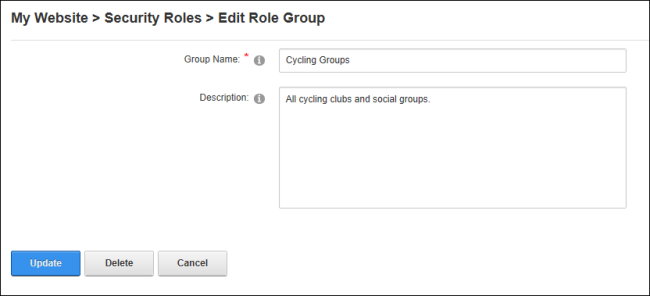How to add a role group to a Security Role using the Security RolesRoles control which users can view and manage site pages and content. Roles can be created using the Admin > Security Roles page or by creating Social Groups. module. Role Groups provide an easy way to group multiple roles together for ease of management. E.g. The Role Group called Staff could have the following Security RolesRoles control which users can view and manage site pages and content. Roles can be created using the Admin > Security Roles page or by creating Social Groups. associated with it: All Staff, Telemarketing, Marketing, Sales, Information Technology, etc. RolesRoles control which users can view and manage site pages and content. Roles can be created using the Admin > Security Roles page or by creating Social Groups. can be filtered by Role Group, which is useful on sites with a large number of roles. Once a role group has been added, one or more security roles can be added to the role group. See "Adding a Security Role (Basic Settings)" and See "Editing or Deleting a Security Role"